Double-Page Mode in Neoreader on Boox Tab X
The Boox Tab X is a large e-ink tablet running Android. It’s a good platform for running Mobilesheets, a very capable sheet music app. But it is also a good platform for reading ebooks, using its built-in Neoreader app. Because the screen on the Tab X is so large (approx. 13 inches), it is practical to view books in Neoreader in double-page mode, simulating the appearance of an open book with two visible facing pages. I first figured out how to enable the double-page view by accident, but immediately forgot how to do it, and spent an embarrassingly long time figuring it out a second time.
As usual for solving problems like this, the internet was of very little help, because all of the blog posts and videos I found on the subject used an older version of the firmware for the Tab X, or described the process using a different, older device.
Here’s how I was able to enable double-page mode in Neoreader:
First, use the Control Center to change the display to landscape mode. I could not find a way to make a screenshot for this, because the Control Center popup that has the Screenshot button disappears before the shot is taken.
To get the Control Center to appear, swipe down from the upper right corner of the screen. A popup with numerous buttons will appear. One of these buttons is labeled Rotate. Press this and another popup will appear, showing you four buttons for the four different ways to orient the screen. Press the button for the orientation you desire (landscape, with the long side of the screen being the top).
Back in Neoreader, open a non-PDF ebook. Touch the middle top of the screen to bring up the toolbar on the top and a set of display controls at the bottom of the screen. Touch the Style button at the bottom of the display controls (which looks like a big “A”). Then touch the Others tab heading, and you’ll see a line labelled More; one of the buttons on this line is labelled Double-Page:
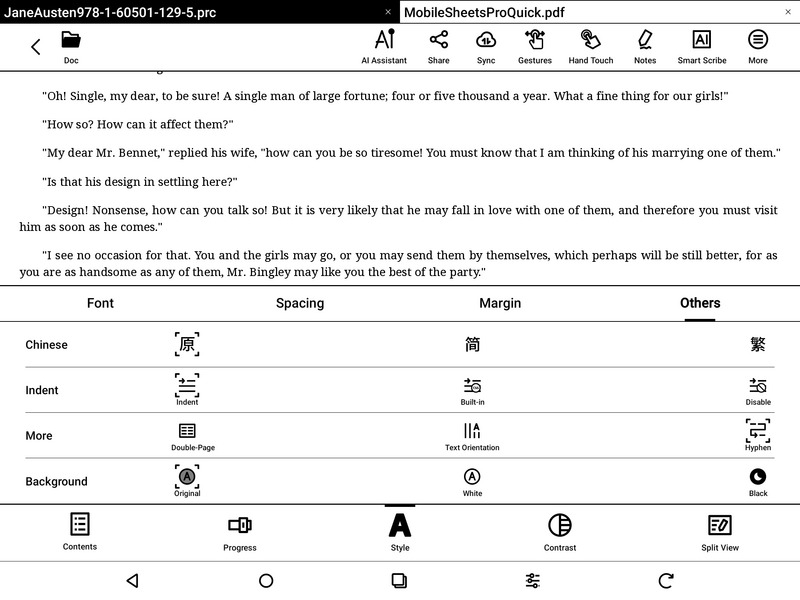
Touch the Double-Page button, and the display will change to the double-page mode.
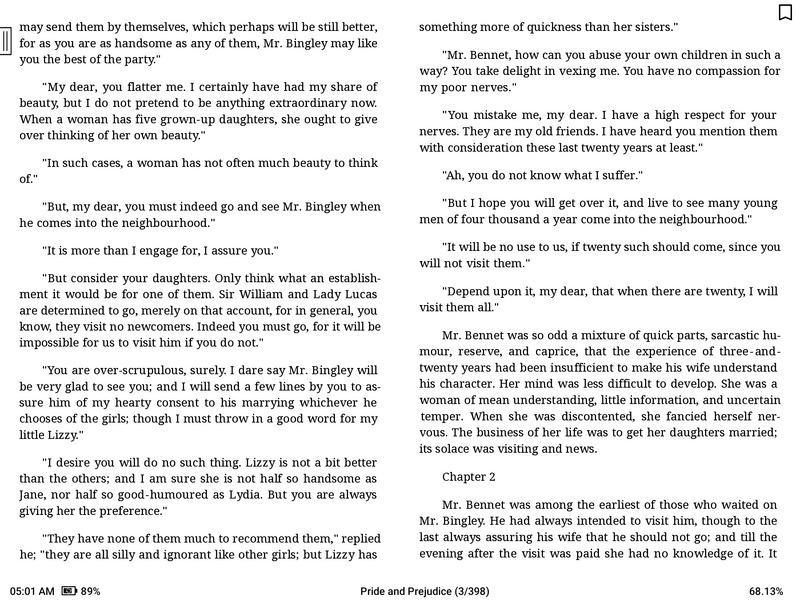
To revert back to single page mode, repeat the previous step, and touch the Single-page button.